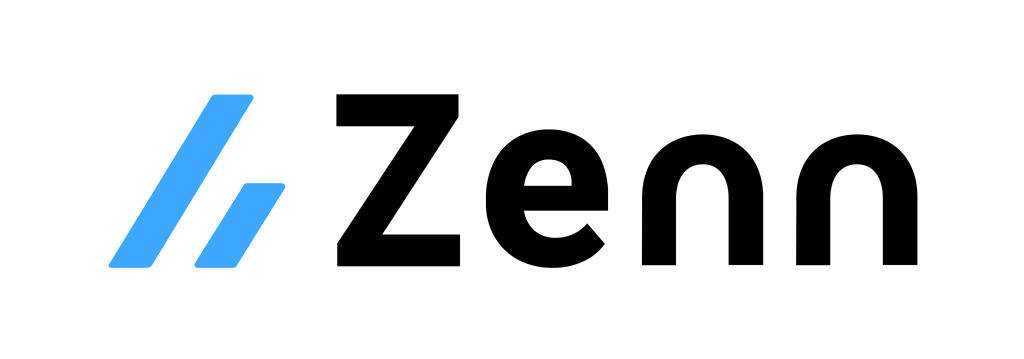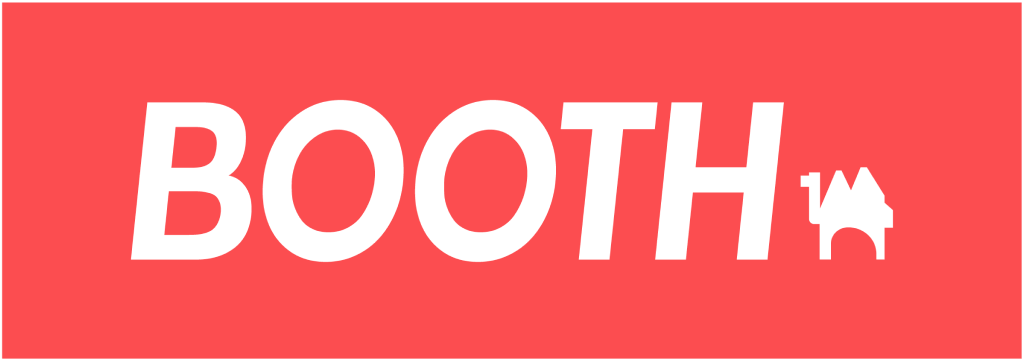画面遷移アニメーション
ここでは、Flutterで画面遷移アニメーションをカスタマイズする方法を紹介していきます。
例えば、スライドインやフェードアウトなど画面遷移する時のアニメーションを指定したい場面があるでしょう。
そのような、UI・UXを意識したアプリ開発に役立ててください。
PageRouteBuilder
画面遷移時は以下のように、MaterialPageRoute / CupertinoPageRoute を使う事が多いでしょう。
しかし、これらは Android / iOS の作法に沿ったデザインが適用されているため、アニメーション等はカスタマイズできません。
Navigator.of(context).push(
MaterialPageRoute(
builder: (context) { return Page2(); },
),
);
Navigator.of(context).push(
CupertinoPageRoute(
builder: (context) { return Page2(); },
),
);
そこで、画面遷移のアニメーション等をカスタマイズしたい場合は PageRouteBuilder を使うことで対応できます。
基本的な使い方は簡単で、表示する画面のWidgetと遷移時のアニメーションを指定すればOKです。
Navigator.of(context).push(
PageRouteBuilder(
pageBuilder: (context, animation, secondaryAnimation) {
// 表示する画面のWidget
return Page2();
},
transitionsBuilder: (context, animation, secondaryAnimation, child) {
// 遷移時のアニメーションを指定
final Offset begin = Offset(0.0, 1.0);
final Offset end = Offset.zero;
final Tween<Offset> tween = Tween(begin: begin, end: end);
final Animation<Offset> offsetAnimation = animation.drive(tween);
return SlideTransition(
position: offsetAnimation,
child: child,
);
},
),
);
アニメーションの基本的な使い方は「アニメーション基礎」で紹介しているます。
基礎知識を身に着けたい場合はこちらをご覧ください。
スライドイン(左右)
Navigator.of(context).push(
PageRouteBuilder(
pageBuilder: (context, animation, secondaryAnimation) {
return Page2();
},
transitionsBuilder: (context, animation, secondaryAnimation, child) {
final Offset begin = Offset(1.0, 0.0); // 右から左
// final Offset begin = Offset(-1.0, 0.0); // 左から右
final Offset end = Offset.zero;
final Animatable<Offset> tween = Tween(begin: begin, end: end)
.chain(CurveTween(curve: Curves.easeInOut));
final Animation<Offset> offsetAnimation = animation.drive(tween);
return SlideTransition(
position: offsetAnimation,
child: child,
);
},
),
);
スライドイン(上下)
Navigator.of(context).push(
PageRouteBuilder(
pageBuilder: (context, animation, secondaryAnimation) {
return Page2();
},
transitionsBuilder: (context, animation, secondaryAnimation, child) {
final Offset begin = Offset(0.0, 1.0); // 下から上
// final Offset begin = Offset(0.0, -1.0); // 上から下
final Offset end = Offset.zero;
final Animatable<Offset> tween = Tween(begin: begin, end: end)
.chain(CurveTween(curve: Curves.easeInOut));
final Animation<Offset> offsetAnimation = animation.drive(tween);
return SlideTransition(
position: offsetAnimation,
child: child,
);
},
),
);
フェードイン
Navigator.of(context).push(
PageRouteBuilder(
pageBuilder: (context, animation, secondaryAnimation) {
return Page2();
},
transitionsBuilder: (context, animation, secondaryAnimation, child) {
final double begin = 0.0;
final double end = 1.0;
final Animatable<double> tween = Tween(begin: begin, end: end)
.chain(CurveTween(curve: Curves.easeInOut));
final Animation<double> doubleAnimation = animation.drive(tween);
return FadeTransition(
opacity: doubleAnimation,
child: child,
);
},
),
);
ブラックアウト・ホワイトアウト
ブラックアウト・ホワイトアウトの様に連続したアニメーションの場合は、Intervalで指定した区間のみアニメーションを適用することで再現できます。
Navigator.of(context).push(
PageRouteBuilder(
pageBuilder: (context, animation, secondaryAnimation) {
return Page2();
},
transitionDuration: Duration(seconds: 3),
reverseTransitionDuration: Duration(seconds: 3),
transitionsBuilder: (context, animation, secondaryAnimation, child) {
final color = ColorTween(
begin: Colors.transparent,
end: Colors.black, // ブラックアウト
// end: Colors.white, // ホワイトアウト
).animate(CurvedAnimation(
parent: animation,
// 前半
curve: Interval(
0.0,
0.5,
curve: Curves.easeInOut,
),
));
final opacity = Tween<double>(
begin: 0.0,
end: 1.0,
).animate(CurvedAnimation(
parent: animation,
// 後半
curve: Interval(
0.5,
1.0,
curve: Curves.easeInOut,
),
));
return AnimatedBuilder(
animation: animation,
builder: (context, child) {
return Container(
color: color.value,
child: Opacity(
opacity: opacity.value,
child: child,
),
);
},
child: child,
);
},
),
);
ワイプ
ClipPathを使うことで任意の形でWidgetをくり抜くことができます。
これを使いWidgetを四角形でくり抜きワイプを表現できます。
Navigator.of(context).push(
PageRouteBuilder(
pageBuilder: (context, animation, secondaryAnimation) {
return Page2();
},
transitionsBuilder: (context, animation, secondaryAnimation, child) {
final opacity = Tween<double>(
begin: 0.0,
end: 1.0,
).animate(CurvedAnimation(
parent: animation,
curve: Curves.easeInOut,
));
return AnimatedBuilder(
animation: animation,
builder: (context, child) {
return ClipPath(
clipper: WipeClippter(opacity.value),
child: child,
);
},
child: child,
);
},
),
);
class WipeClippter extends CustomClipper<Path> {
const WipeClippter(this.progress) : super();
final double progress;
Path getClip(Size size) {
return Path()
..addRect(Rect.fromCenter(
center: Offset(size.width / 2, size.height / 2),
width: size.width * progress,
height: size.height,
))
..close();
}
bool shouldReclip(covariant CustomClipper oldClipper) {
return true;
}
}